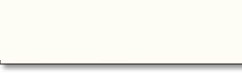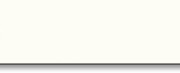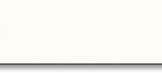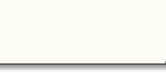![]() CAFAM - TECH NOTES NO
7
CAFAM - TECH NOTES NO
7
1
DECEMBER
2000
Subject
: WINDOWS
- HOOK-UP FROM MS DOS
Note : This tech note is applicable only to users of CAFAM for DOS ONLY
CAFAM (Rev 4D/3C and up) has been programmed to make use of Windows Print Manager and Windows Word Processing systems to enhance the output into other formats. 1. Purchase
Orders, Invoices, Delivery Notes and Approved Certificates,
JAR F1 FAA8130 forms
can now be printed directly from CAFAM using a Windows driven
interface.
2. Quotations,
Request for Quotes and Sales Order confirmations are hooked
directly into your chosen
Word-processor e.g, Wordpad, Word95/97 etc
3. A frequent
complaint in Screen Print Reports is the
ability to 'Page-Up'.
This can be overcome by printing to a 'Text' file and
hooking into your Word processor
4. CAFAM also
supports a dedicated Label Printer (Axiohm Advantage BT
4) to
print high quality bar-coded labels
1. Use the UTILITIES menu and AMEND USER PASSWORD sub-menu to set each user with their individual preferences for the chosen Wordprocessor e.g. Word Processor
> C:\PROGRA~1\MICRO~S\MSOFFICE\OFFICE\WINWORD.EXE
for
Word97 or
Word Processor
> C:\PROGRA~1\ACCESS~S\WORDPAD.EXE
for
Wordpad
As
the location
can vary
on each PC no
general rule can be
given here
other than
to determine yourself just where does the Program reside
TIP:
If you are using Word97, set OPTIONS>TOOLS>GENERAL to
"confirm conversion at
Open". This way during the import process, you can select
"Retain Layout" and see the file as would have been
printed and NOT as Word wants to re-do the layout !!
2.
Continue with
AMEND USER
PASSWORD sub-menu to set each users
preferred folder
to store the
CAFAM generated files, e.g.
Folder >
C:\MYDOCU~1\
would store the
files on the C: drive under default folder "My
Documents". You
can specify any folder name provided it already exists on the
system.
In
order that
CAFAM prints
forms directly
into WIndows you
will need
to change
the Prompt
DOS/Win" to WIN (UTILITES,
AMEND USER PASSWORD). This will trigger the Windows version
1. Before you do
anything, ENSURE YOU HAVE A
BACK-UP ! 2. The updates
are contained in ZIP files called CAFAMAMP or CAFAMPSP. You only
require ONE of these two - depending on the Program you are
running. Also, you do NOT require a password to download this. 3. Download the
version that applies to you and copy it to the folder where your
CAFAM program is located, e.g. C:\CAFAM. 4. Type PKUNZIP
CAFAMAMP (or CAFAMPSP) -S(password) to expand the file. 5. You may need
to contact us for the (Password) to UnZip the downloaded file if
this has not been already provided to you by email. 6. After the
program has expanded, run a file called UPDATE.BAT. This is a
special program provided to automatically update your Data files. 7. In addition
you may need new Database Overlays (Not applicable if you are
already running Version 4C and up). This is a one-time process to
insert new Foxpro Database Overlays to work with this version of
CAFAM where "hooks" to connect to Windows Print Manager
have been developed (see CAFAM Help System for Details) . 8. To update your
Overlay Files, run and execute the file FXLAY.EXE, downloaded
above where this has also been saved in the \CAFAM folder. Please let us
know that your update was successful so that we can update our
records to help us support you better in the future !
|
|
|
Zenner Limited (UK)
|
|