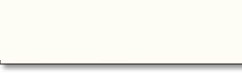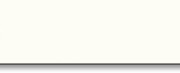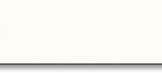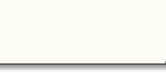![]() CAFAM - TECH NOTES NO
10
CAFAM - TECH NOTES NO
10
20
JANUARY
2002
Subject
: EXPORTING
DATA TO AN EXCEL SPREADSHEET (XLS)
Note : This tech note is applicable only to users of CAFAM for WINDOWS ONLY
We are frequently asked as to “how do I Export CAFAM data to Excel”. This Tech Note sets out the steps to do this.
2.
In CAFAM, go to UTILITIES > AMEND USER PASSWORD > AMEND
PREVIOUS ONE and type in the above folder path e.g.
"C:\MYDOCU~1\ "
would indicate C: drive and
MY DOCUMENTS folder at the root level. Alternatively
create a folder called CAFAMDBF in the Root directory and use this
as your folder to store CAFAM generated files.
3.
Whenever you generate a Report, you are prompted for
“DBF” file as one of the options.
Use this output and CAFAM will create the prompted file name
in the above folder.
4.
From Excel, open the file created by changing the “File of
Type” prompt to read “dbase files” (Type III). The usual problem encountered in step 4 is that the file does not appear to be visible. This is probably because the default Folder set for your version of Excel is not the same as that where CAFAM has written the file It is not unusual where some Users have been known to have more than one “My Documents” folder located in a different tree off the C: (or even D: drive). Check in the “Look in” prompt in Excel when opening the file that the folder is the same as the one you established in step 1 & 2.
|
|
|
Zenner Limited (UK)
|
|