

![]() CAFAM - TECH NOTES NO
14
CAFAM - TECH NOTES NO
14
Re
Issued
- 2
FEBUARY 2003
Subject
: LABEL
PRINTING IN CAFAM - WINDOWS VERSION
Note : This tech note is applicable only to Windows users and those users who have converted.
The
changeover from MSDos to Windows version of CAFAM has thrown up some
difficulties for those Users working with Dot-Matrix printers for
printing Labels. It
must be understood that in the Windows version of CAFAM, the entire
print process is handled by Windows Print Manager. Whatever
"print" resources you have connected to the PC becomes
visible in the Print Panel of CAFAM.
CAFAM has no control whatsoever in the print process itself. The
label format supplied with CAFAM have been designed around the
Axiohm Cognitive Advantage Blaster 4 printer.
It is this printer that we used for the layout and stationery
(See below for details of Printer). You can, of course, choose to use any other printer including (we understand) a Dot Matrix, but you will need to modify the Label Format to suit the Printer you are using.
1. Go to UTILITIES > ALTER FORMS & LABELS. 2. Click
OK on the next screen presuming you have a Back-up 3.
Menu No 10 & 11 are the Labels Layout. When these are
presented Click
On “Report” > “Page Layout” > “Print Set-up” 4. Select on the Panel the printer you will be using including the Paper Size. You may need to alter the length of the Page layout by sliding the “slider” measure on the LH side of the form to suit your label size 5. Save your new label layout (Click File > Save) 6. Repeat this process for any other labels you will be using
Note: The actual Text on the Label (Headings and fields) can be moved around, edited or deleted to suit. Click on each “object” and use the Keyboard Arrow keys to move any item, or the Delete key to permanently remove the object.
We would recommend you consider using a dedicated label Printer for best results from CAFAM including the print of Bar-Codes. We have used an industry standard format of 4.25” x 3.00” for the label size and provided your installed Label Printer has a Windows Driver with full Bar-Code fonts, you should be able to print good quality Labels.
|
|
|
Zenner Limited (UK)
|
|
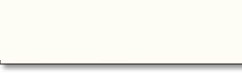
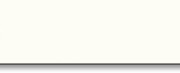
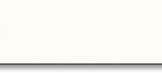
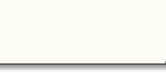
 Finally
Finally
